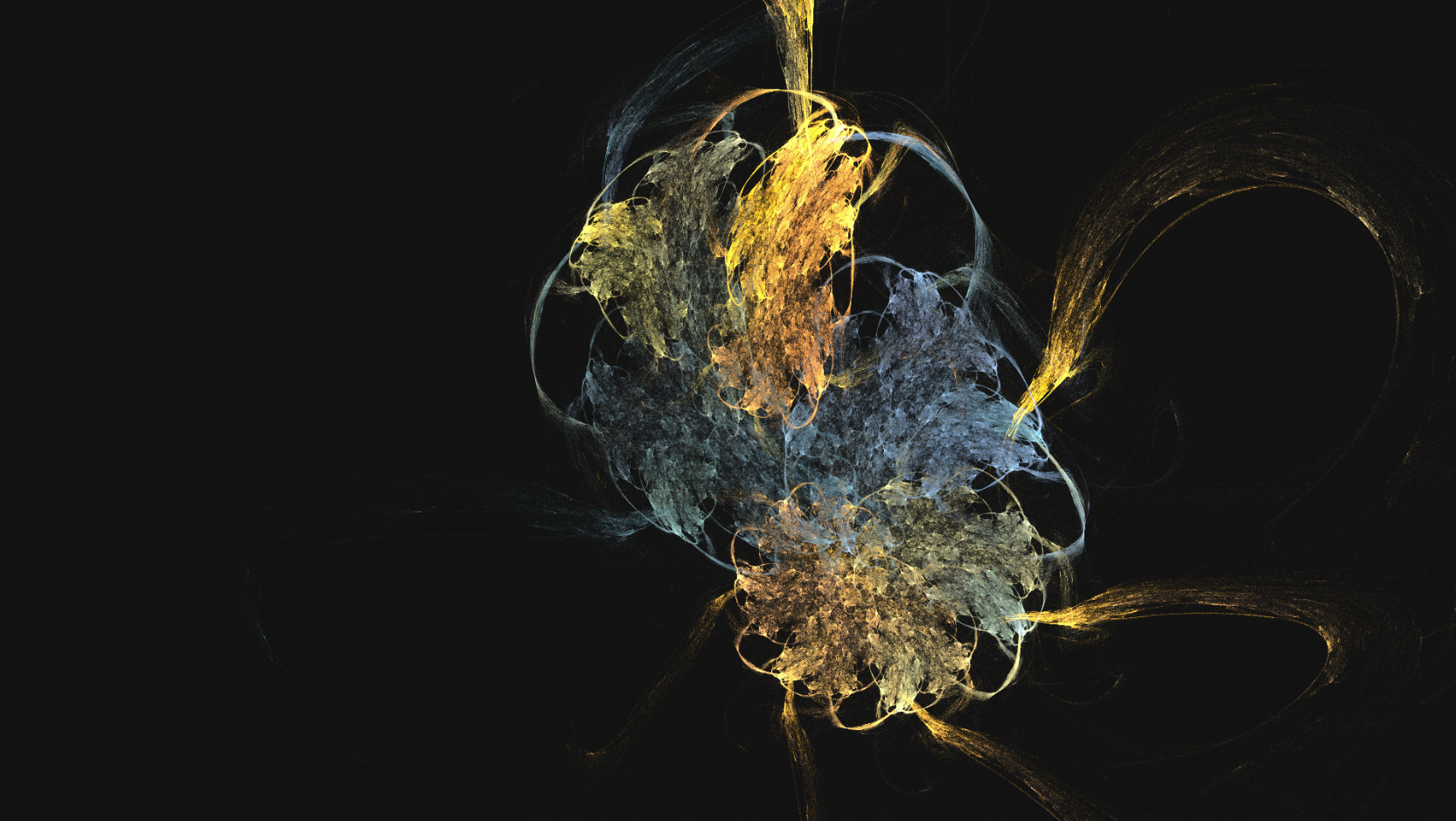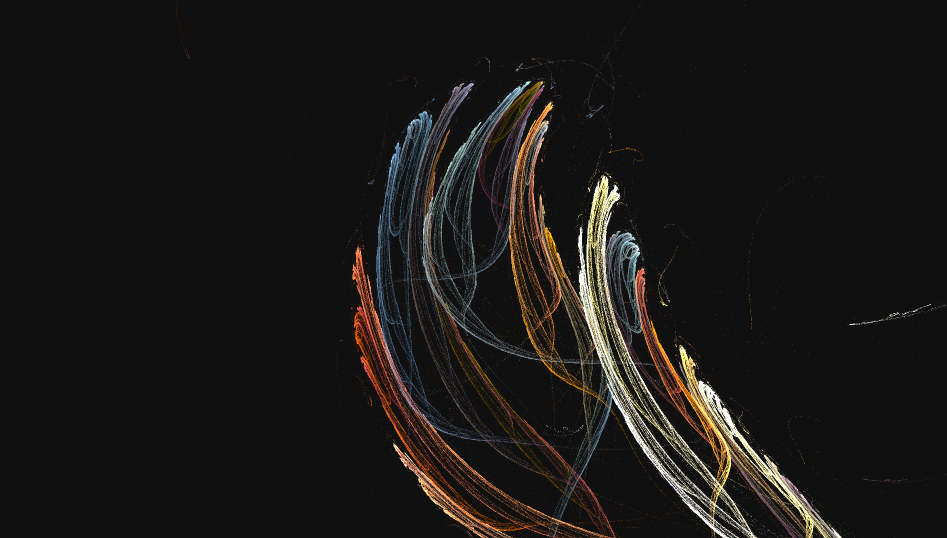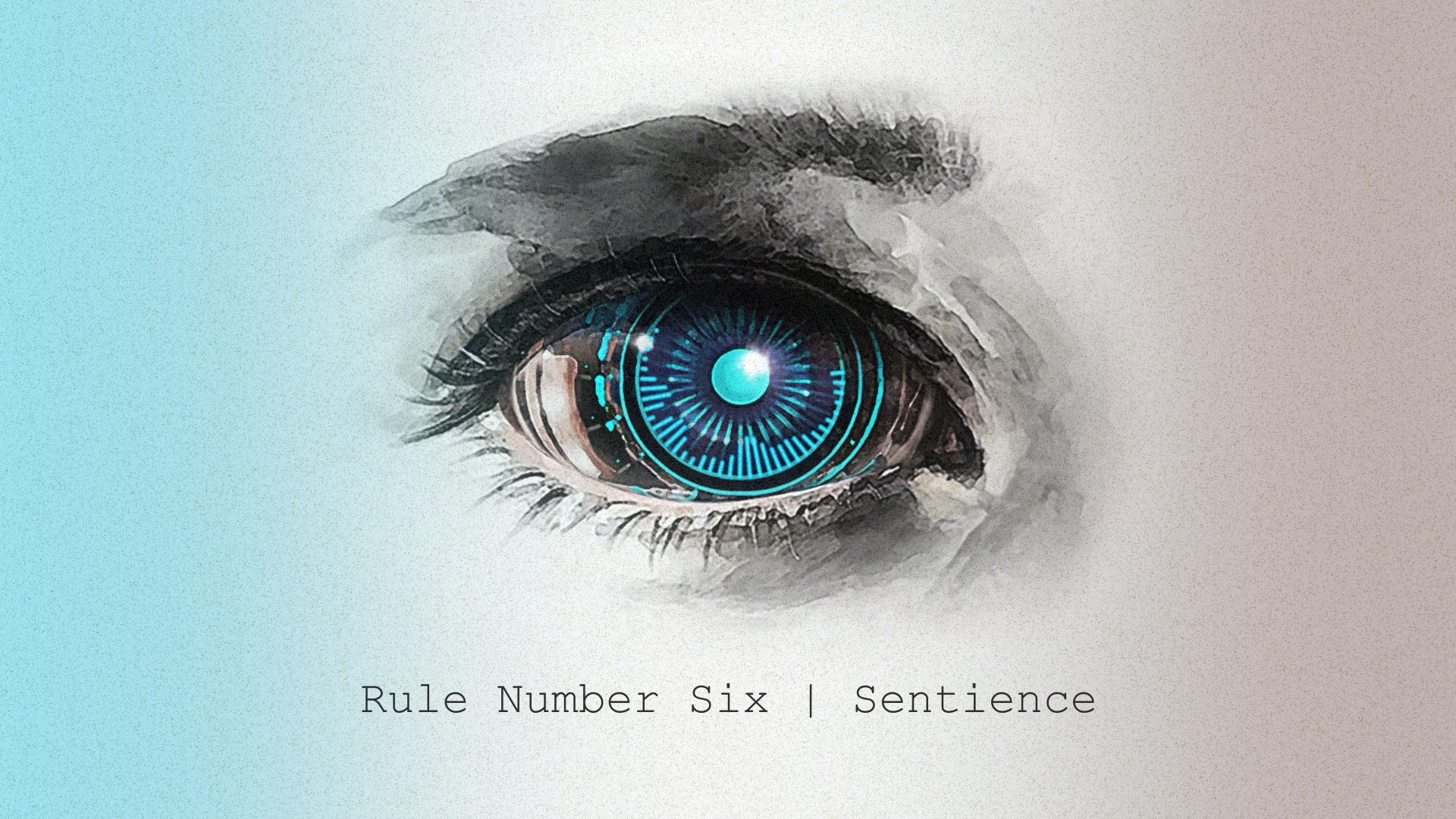Set video quality to 1080p HD.
I recently started experimenting with AEFlame, a fractal flame rendering plugin for After Effects. The video shown above was an opening title test using AEFlame for interesting background visuals. It took a while to understand how the plugin works, what to modify and whatnot to modify, and how to create desired visuals with an idea in mind.
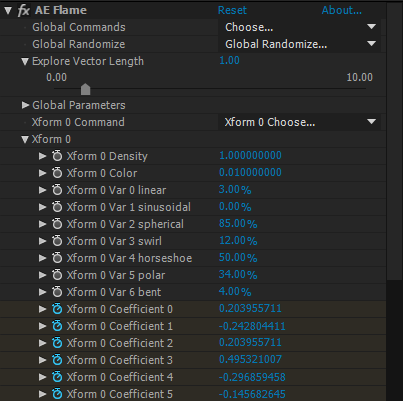
Every parameter in AEFlame is keyframe-able, so you have a lot of variables to play with in motion. It’s easy to completely transform how the fractal flame looks by keyframing the Xform Vars. One issue I found with AEFlame is that at low Sample Density there are lots of little particles/specs across the screen that don’t play nice with video compression. I mitigated this slightly by applying CC Vector Blur, with the Type set to Direction Fading and the Amount set to 4. There’s a few parameters in the plugin that I believe don’t need to be tampered with, that increase render times with little benefit or have better alternatives. The first one is Zoom under Global Parameters. It increases the size of the fractal flame but is very intensive, a better alternative is increasing the Pixels Per Unit. The higher you go in Sample Density, the longer it takes to render per frame. I kept this at a relatively low number for previews and cranked it up for the final visuals. The video shown above has Sample Density set to 20-40 between scenes (very long render times), while the still frames below are set to only 1.75 (relatively low render times).